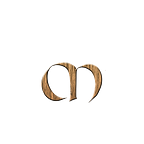OpenTelemetry Operator
Introduction
This post aims to demonstrate how you can implement traces in your application without any code changes by using the OpenTelemetry Operator.
Before we start with that, I’d recommend you to read some of my previous post about OpenTelemetry. You can find them here, here, here and here.
Today, we will begin creating a deployment manifest for a Java application (Spring PetClinic) and run it on a Kubernetes cluster.
After that, we will deploy the OpenTelemetry Operator. The operator will provide us with two custom resources that we will use to auto-instrument our application.
At the end we will visualise the traces with Grafana Tempo, but you can easily switch that to a vendor of choice.
The workflow will look like this:
In the OpenTelemetry Backends — Which vendor should you choose? post, we covered the following vendors: Honeycomb, Lightstep, New Relic and Tempo (Grafana Cloud)
OpenTelemetry Collector — Deployment Patterns / Strategy
The OpenTelemetry collector can be deployed in different ways and it is important to think of how you want to deploy it.
The strategy that you pick is often depending on the teams and organisations.
OpenTelemetry Agent to a Backend
In this scenario, the “Agent mode”; the OTEL instrumented application sends the telemetry data to a (collector) agent that resides together with the application or on the same host as the application, as a Sidecar or DaemonSet.
One of the advantages in this scenario, is that the agent will offload responsibility and handle all the trace data from the instrumented application.
Here, the collector is deployed as an agent via a sidecar that sends telemetry data directly to the storage backend(s).
Central (Gateway) OpenTelemetry Collector
Another strategy is to use a standalone central (Gateway) collector. Telemetry data is then received from agents and processed, and exported to a storage backend.
This central (Gateway) OpenTelemetry collector is often deployed using the deployment mode, which comes with features like auto scaling.
Some of the advantages of using a central collector are:
- Removes dependancy on the teams
- General configuration for batching, retry, encryption, compression
- Authentication
- Enriching with metadata.
In addition to this, it can perform sampling here depending on the amount of traces/traffic you want to send. (ie. take only 10% of the traces).
Application
To showcase how easy it is to send traces using the OpenTelemetry Operator, we will again use the Petclinic application, which is a Spring Boot application built using Maven or Gradle.
The deployment file for this application look like this:
apiVersion: apps/v1
kind: Deployment
metadata:
name: petclinic
labels:
app: petclinic
spec:
replicas: 1
selector:
matchLabels:
app: petclinic
template:
metadata:
labels:
app: petclinic
spec:
containers:
- name: petclinic
image: <path_to_petclinic_image>
ports:
- containerPort: 8080OpenTelemetry Operator
As mentioned in the introduction, we will demonstrate how you can implement traces in your application without any code changes by using the OpenTelemetry Operator.
This operator is an implementation of a Kubernetes Operator and manages the OpenTelemetry collector and the auto-instrumentation of the workloads using OpenTelemetry instrumentation libraries.
One of the benefits with using Operators it that it extends the functionally of Kubernetes. The Cloud Native Computing Foundation (CNCF) wrote a good blog post about this if you want to read more about Kubernetes Operators.
Deploying the OpenTelemetry Operator
Before we deploy the OpenTelemetry Operator, we will first start deploy another operator, namely the cert-manager.
This can be installed as follows:
kubectl apply -f https://github.com/cert-manager/cert-manager/releases/download/v1.11.0/cert-manager.yamlYou can learn more about CertManager in the How to use CertManager and Let’s encrypt in Kubernetes post.
Now that the cert-manager is deployed, we can begin installing the OpenTelemetry collector. This can be done by applying the operator manifest directly like this:
kubectl apply -f https://github.com/open-telemetry/opentelemetry-operator/releases/latest/download/opentelemetry-operator.yamlYou can also install the Opentelemetry Operator via Helm Chart from the opentelemetry-helm-charts repository. More information is available in here.
Once the operator is deployed, it will provide two custom resources:
- Collector CRD (responsible for the collection, processing and transporting of the data)
- Instrumentation CRD (responsible for auto instrumentation of the application)
kubectl get crd
opentelemetrycollectors.opentelemetry.io
instrumentations.opentelemetry.ioDeployment
In our strategy, we have chosen to use a central OpenTelemetry collector and have other OpenTelemetry agents send their data to this one. The data that is being received from the agents will be processed on this collector and sent over to the storage backend(s) via exporters.
Create a new file and call it central_collector.yaml
The example file can be found on the Getting Started page.
apiVersion: opentelemetry.io/v1alpha1
kind: OpenTelemetryCollector
metadata:
name: simplest
spec:
config: |
receivers:
otlp:
protocols:
grpc:
http:
processors:
memory_limiter:
check_interval: 1s
limit_percentage: 75
spike_limit_percentage: 15
batch:
send_batch_size: 10000
timeout: 10s
exporters:
logging:
service:
pipelines:
traces:
receivers: [otlp]
processors: []
exporters: [logging]
EOFNow deploy it using:
kubectl apply -f central_collector.yaml
In this example, the OpenTelemetry Collector exposes the grpc and http ports to consume spans from the instrumented applications and exporting those spans via logging, which writes the spans to the console (stdout) of the OpenTelemetry Collector instance that receives the span.
Adding additional exporters
In order to visualise and analyse the telemetry you will need to use an exporter. An exporter is a component of OpenTelemetry and is how data gets sent to different systems/back-ends.
In the exporters section, you can add more destinations. For example, if you would also like to send trace data to Grafana Tempo, just add these lines to the central_collector.yaml file.
exporters:
logging:
otlp:
endpoint: "<tempo_endpoint>"
headers:
authorization: Basic <api_token>Also make sure to add this exporter to the pipeline:
pipelines:
traces:
receivers: [otlp]
processors: []
exporters: [logging, otlp]Sidecar
Now we will deploy an OpenTelemetry agent using the Sidecar mode. This agent will send traces from the application to our central(gateway) OpenTelemetry collector.
Create a new file and call it sidecar.yaml
apiVersion: opentelemetry.io/v1alpha1
kind: OpenTelemetryCollector
metadata:
name: sidecar
spec:
mode: sidecar
config: |
receivers:
otlp:
protocols:
grpc:
http:
processors:
batch:
exporters:
logging:
otlp:
endpoint: "<path_to_central_collector>:4317"
service:
telemetry:
logs:
level: "debug"
pipelines:
traces:
receivers: [otlp]
processors: []
exporters: [logging, otlp]Deploy the sidecar with kubectl apply -f sidecar.yaml
Auto Instrumentation
The operator can inject and configure OpenTelemetry auto-instrumentation libraries.
Currently DotNet, Java, NodeJS and Python are supported.
To use auto-instrumentation, configure an Instrumentation resource with the configuration for the SDK and instrumentation.
For the Java application, that will look like this.
vim instrumentation.yaml
apiVersion: opentelemetry.io/v1alpha1
kind: Instrumentation
metadata:
name: java-instrumentation
spec:
propagators:
- tracecontext
- baggage
- b3
sampler:
type: always_on
java:If you would use a Python application, it will look like this:
apiVersion: opentelemetry.io/v1alpha1
kind: Instrumentation
metadata:
name: python-instrumentation
spec:
propagators:
- tracecontext
- baggage
- b3
sampler:
type: always_on
python:Samplers and Propagators
From the example above, we added propagators (tracecontext, bagage, b3). These values are added to the OTEL_PROPAGATORS environment variable. Valid values for propagators are defined by the OpenTelemetry Specification for OTEL_PROPAGATORS.
A
Propagatortype defines the restrictions imposed by a specific transport and is bound to a data type, in order to propagate in-band context data across process boundaries.
We also defined a sample and set this to always_on which means it will always samples spans, regardless of the parent span’s sampling decision.
The value for sampler.type is added to the OTEL_TRACES_SAMPLER envrionment variable. Valid values for sampler.type are defined by the OpenTelemetry Specification for OTEL_TRACES_SAMPLER.
Sampling is a mechanism to control the noise and overhead introduced by OpenTelemetry by reducing the number of samples of traces collected and sent to the backend.
Enabling the instrumentation
To enable the instrumentation, we need to update the deployment file and add annotations to it. This way we tell the OpenTelemetry Operator to inject the sidecar and the java-instrumentation to our application.
Add these lines to the applications deployment file.
annotations:
instrumentation.opentelemetry.io/inject-java: 'true'
sidecar.opentelemetry.io/inject: 'true'petclinic-deployment.yaml
apiVersion: apps/v1
kind: Deployment
metadata:
name: petclinic
labels:
app: petclinic
spec:
replicas: 1
selector:
matchLabels:
app: petclinic
template:
metadata:
annotations:
instrumentation.opentelemetry.io/inject-java: 'true'
sidecar.opentelemetry.io/inject: 'true'
labels:
app: petclinic
spec:
containers:
- name: petclinic
image: <path_to_petclinic_image>
ports:
- containerPort: 8080Showtime
Let’s try this all out, by applying all of the files that we created above.
Instrumentation: kubectl apply -f instrumentation.yaml
Sidecar: kubectl apply -f sidecar.yaml
Application: kubectl apply -f petclinic-deployment.yaml
You can use the port-forward command to open the Petclinic UI.
kubectl port-forward svc/petclinic-svc 8080:80
To generate traces for the Spring Boot application, access the application on http://localhost:8080/
Analyse and Query the data
Now to the fun part. How can we view all our traces in a UI?
Wait, we can’t use OpenTelemetry to view the data?
No, the OpenTelemetry collector does not provides their own backend, so it is up for any vendor or open source product to grab!
In the central_collectory.yaml we added an extra exporter. In this configuration we added an exporter for Grafana Tempo.
If you now to go the Grafana UI and click on the Explore button. In the Datasource dropdown list, you need to pick the traces datasource. Select your service and click on Run Query.
This will show you all trace data for the application.
You can read more about Grafana Tempo here.
Troubleshooting
If you are running into any issues with your deployment, I’d start looking into the logs of the application, and of the containers. There should be two containers , one for the application petclinic and one for the collector otc-container.
First use the kubectl describe command. This command provides detailed information about each of the pods.
kubectl describe pod petclinic-<pod_name>
The logs of the petclinic application: kubectl logs petclinic-<pod_name> -c petclinic
As you can see, the application (pod) starts and the new pod will be instrumented with OpenTelemetry Java auto-instrumentation.
Picked up JAVA_TOOL_OPTIONS: -javaagent:/otel-auto-instrumentation/javaagent.jar
OpenJDK 64-Bit Server VM warning: Sharing is only supported for boot loader classes because bootstrap classpath has been appended
[otel.javaagent 2023-03-22 12:33:19:325 +0000] [main] INFO io.opentelemetry.javaagent.tooling.VersionLogger - opentelemetry-javaagent - version: 1.23.0
|\ _,,,--,,_
/,`.-'`' ._ \-;;,_
_______ __|,4- ) )_ .;.(__`'-'__ ___ __ _ ___ _______
| | '---''(_/._)-'(_\_) | | | | | | | | |
| _ | ___|_ _| | | | | |_| | | | __ _ _
| |_| | |___ | | | | | | | | | | \ \ \ \
| ___| ___| | | | _| |___| | _ | | _| \ \ \ \
| | | |___ | | | |_| | | | | | | |_ ) ) ) )
|___| |_______| |___| |_______|_______|___|_| |__|___|_______| / / / /
==================================================================/_/_/_/
:: Built with Spring Boot :: 3.0.4
2023-03-22T12:33:22.250Z INFO 1 --- [ main] o.s.s.petclinic.PetClinicApplication : Starting PetClinicApplication v3.0.0-SNAPSHOT using Java 17.0.6 with PID 1 (/app/target/spring-petclinic-3.0.0-SNAPSHOT.jar started by root in /app)
2023-03-22T12:33:22.263Z INFO 1 --- [ main] o.s.s.petclinic.PetClinicApplication : No active profile set, falling back to 1 default profile: "default"
2023-03-22T12:33:24.020Z INFO 1 --- [ main] .s.d.r.c.RepositoryConfigurationDelegate : Bootstrapping Spring Data JPA repositories in DEFAULT mode.
2023-03-22T12:33:24.090Z INFO 1 --- [ main] .s.d.r.c.RepositoryConfigurationDelegate : Finished Spring Data repository scanning in 59 ms. Found 2 JPA repository interfaces.
2023-03-22T12:33:25.031Z INFO 1 --- [ main] o.s.b.w.embedded.tomcat.TomcatWebServer : Tomcat initialized with port(s): 8080 (http)
2023-03-22T12:33:25.060Z INFO 1 --- [ main] o.apache.catalina.core.StandardService : Starting service [Tomcat]
2023-03-22T12:33:25.060Z INFO 1 --- [ main] o.apache.catalina.core.StandardEngine : Starting Servlet engine: [Apache Tomcat/10.1.5]
2023-03-22T12:33:25.167Z INFO 1 --- [ main] o.a.c.c.C.[Tomcat].[localhost].[/] : Initializing Spring embedded WebApplicationContext
2023-03-22T12:33:25.169Z INFO 1 --- [ main] w.s.c.ServletWebServerApplicationContext : Root WebApplicationContext: initialization completed in 2784 ms
2023-03-22T12:33:25.553Z INFO 1 --- [ main] com.zaxxer.hikari.HikariDataSource : HikariPool-1 - Starting...
2023-03-22T12:33:25.897Z INFO 1 --- [ main] com.zaxxer.hikari.pool.HikariPool : HikariPool-1 - Added connection conn0: url=jdbc:h2:mem:de389cf1-5081-414b-99c8-811d092b1701 user=SA
2023-03-22T12:33:25.910Z INFO 1 --- [ main] com.zaxxer.hikari.HikariDataSource : HikariPool-1 - Start completed.The logs of the collector: kubectl logs petclinic-<pod_name> -c otc-container
2023-03-22T12:33:19.277Z info otlpreceiver@v0.72.0/otlp.go:112 Starting HTTP server {"kind": "receiver", "name": "otlp", "data_type": "traces", "endpoint": "0.0.0.0:4318"}
2023-03-22T12:33:19.277Z info service/service.go:157 Everything is ready. Begin running and processing data.For more troubleshooting tips and how to manage your Kubernetes cluster, see the Tools to manage Kubernetes and Lens — a Kubernetes IDE
Awesome OpenTelemetry
Checkout Awesome-OpenTelemetry to quickly get started with OpenTelemetry. This repo contains a big list of helpful resources.
An
awesome listis a list of awesome things curated by the community. You can read more in the Awesome Manifesto
Conclusion
In this post we demonstrated how you can implement traces in your application without any code changes by using the OpenTelemetry Operator.
I hope you liked this post. If you found this useful, please hit that clap button and follow me to get more articles on your feed.